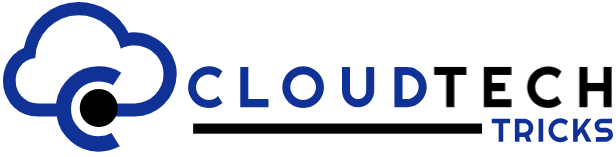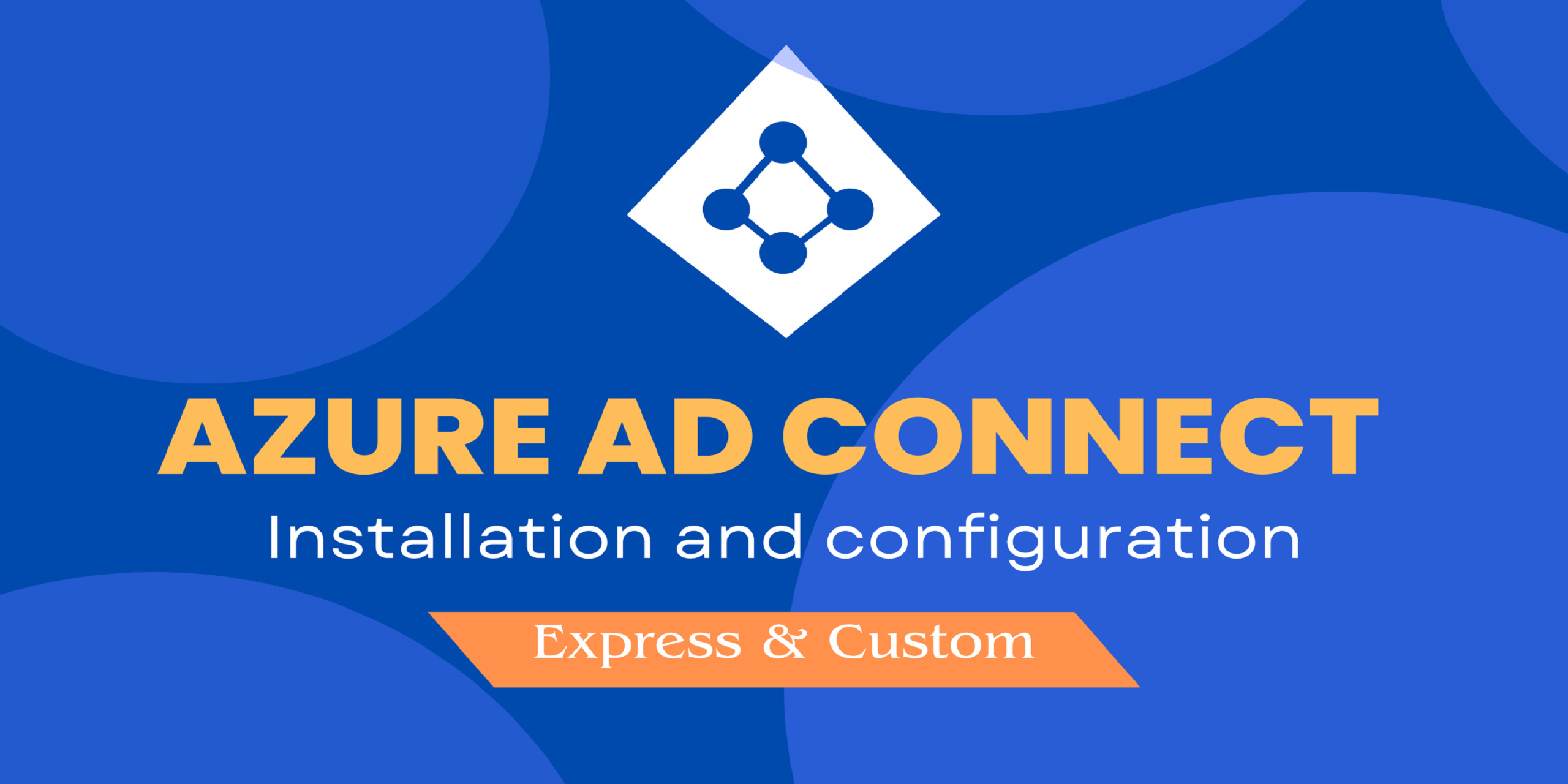Video Tutorial
Watch detailed video which explain each and every steps in detail.
Introduction to Azure AD Connect (AAD)
With the ever-evolving digital environment, companies are embracing cloud technologies more and more to optimize their operations and boost efficiency. Microsoft Azure, an esteemed cloud platform, presents a wide range of services aimed at improving identity management and security. A foundational aspect of this ecosystem is Azure Active Directory, which plays a crucial role in connecting your on-premises Active Directory with Azure AD. To facilitate this integration, the installation and download of AAD Connect will be outlined in this comprehensive guide, offering you a direct download link for your convenience.
New to Microsoft Azure : Learn about Microsoft Azure
What is Azure AD Connect?
Azure AD Connect is a Microsoft tool and service that enables organizations to integrate their on-premises Active Directory (AD) infrastructure with Azure Active Directory (Azure AD). Azure AD is Microsoft’s cloud-based identity and access management service, while on-premises AD is typically used for managing user accounts, groups, and authentication within an organization’s local network.
Note: Microsoft Entra ID is the new name for Azure AD. The names Azure Active Directory, Azure AD, and AAD are replaced with Microsoft Entra ID.
What is Azure AD Connect used for?
- User Synchronization: It allows organizations to synchronize user accounts and groups from their on-premises AD to Azure AD. This means that users can use the same credentials to access both on-premises and cloud-based resources, making it easier for administrators to manage user identities.
- Single Sign-On (SSO): Azure AD Connect supports Single Sign-On, which enables users to sign in once and access multiple resources without needing to enter their credentials repeatedly. This enhances user productivity and reduces the need for multiple passwords.
- Password Hash Synchronization: It allows organizations to synchronize password hashes from on-premises AD to Azure AD. This enables users to sign in to cloud-based applications using their on-premises password.
- Pass-through Authentication: Azure AD Connect can be configured to allow on-premises AD to validate user credentials for Azure AD without storing password hashes in the cloud. This provides a secure authentication mechanism while keeping user credentials on-premises.
- Seamless Integration: It provides a seamless and automated way to integrate on-premises AD with Azure AD, ensuring that user identities and attributes are kept up to date across both environments.
- Hybrid Identity: Azure AD Connect is a crucial component for organizations that adopt a hybrid identity model, where some services and resources are located on-premises, and others are in the cloud. It helps bridge the gap between these two environments.
- Multi-Forest Support: Azure AD Connect supports scenarios where an organization has multiple on-premises AD forests and needs to synchronize users and groups from all of them to a single Azure AD tenant.
Now, let’s dive into the process of downloading and installing AAD Connect
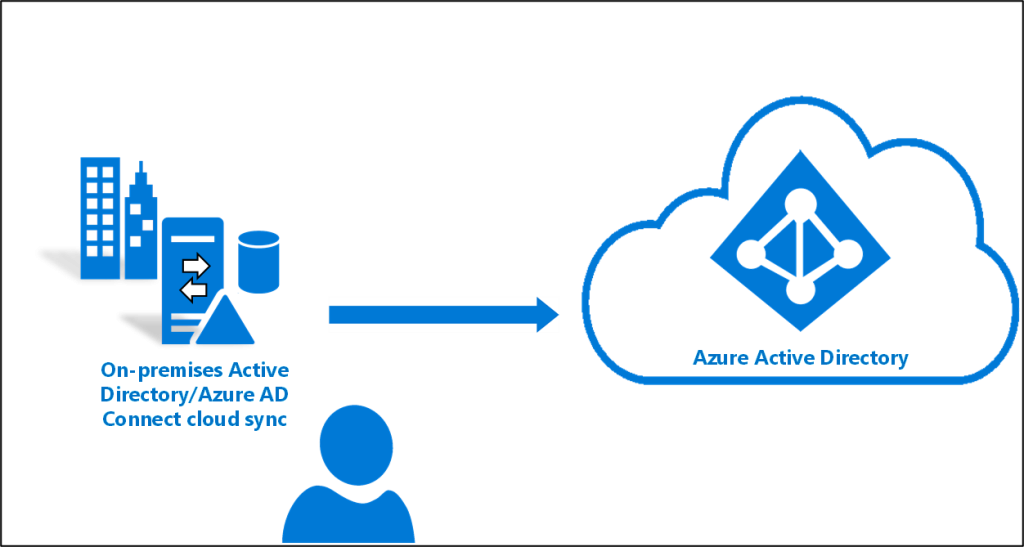
System Requirement and Prerequisite
Ensure you fulfill the installation prerequisites for Azure AD Connect. These prerequisites include the following minimum requirements:
Before you begin
Ensure you have the following:
- Azure AD Tenant: You must have an Azure AD tenant with global administrator credentials.
- On-Premises Server: Prepare a Windows Server running Windows Server 2012 R2 or later to serve as your synchronization server.
- Internet Access: The on-premises server should have internet access to download the Azure AD Connect installation package.
- Active Directory Permissions: You need adequate permissions on your on-premises Active Directory to perform synchronization tasks.
Hardware
Here are the minimum hardware requirements
| Number of Objects in Active Directory | CPU | Memory | Hard Drive Size |
| Fewer than 10,000 | 1.6 GHz | 6 GB | 70 GB |
| 10,000–50,000 | 1.6 GHz | 6 GB | 70 GB |
| 50,000–100,000 | 1.6 GHz | 16 GB | 100 GB |
| 100,000–300,000 | 1.6 GHz | 32 GB | 300 GB |
| 300,000–600,000 | 1.6 GHz | 32 GB | 450 GB |
| More than 600,000 | 1.6 GHz | 32 GB | 500 GB |
For environments with over 100,000 objects, it is recommended to use the full version of SQL Server. If SQL Server will be installed on the same server, additional memory, drive space, and CPU may be required.
Server
- Windows Server 2016 or later (domain-joined). Recommended is windows 2022
- .NET Framework version required is 4.6.2 and above
- Can’t be installed on Small Business Server or Windows Server Essentials before 2019
- Windows must be full GUI installed. Windows Server Core is not supported.
Review Admin Center before Installation
Open the Admin Center, as you see in the picture below there are no users configured in Azure AD. The only account Microsoft 365 tenant administrator.
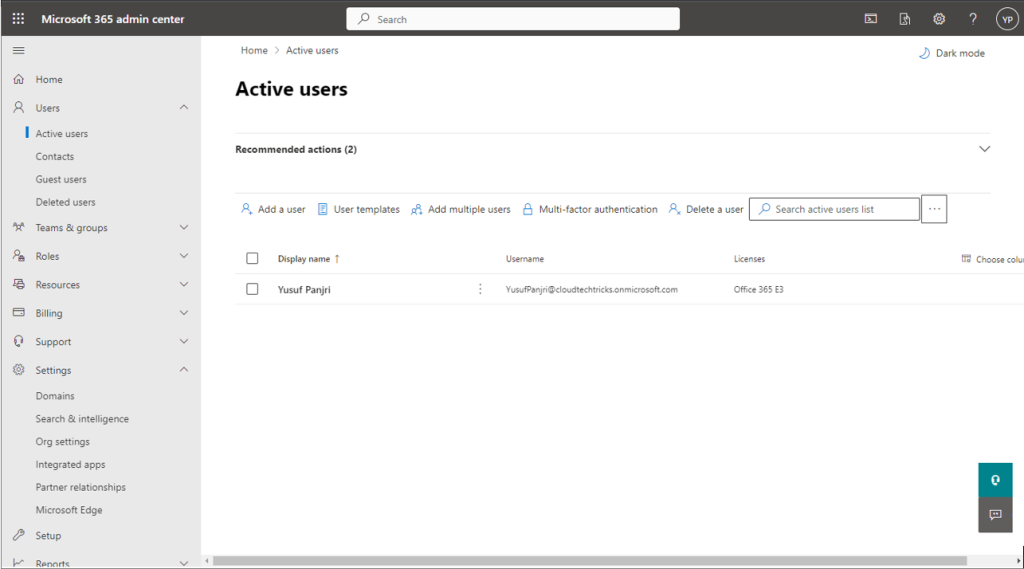
Download Azure AD Connect
To get started, download the Azure AD Connect installation package from the official Microsoft website. Click the link below to access the download page:
Once on the download page, click the “Download” button to initiate the download process.
Note : Microsoft maintains a changelog for Azure AD Connect, documenting updates and changes. It is advisable to regularly update Azure AD Connect to the most recent version. Review the release notes to discover new features and enhancements, as well as to find information about resolved issues and bug fixes.”
Installation Steps
Run Setup
Right click the Downloaded Setup file and click install.
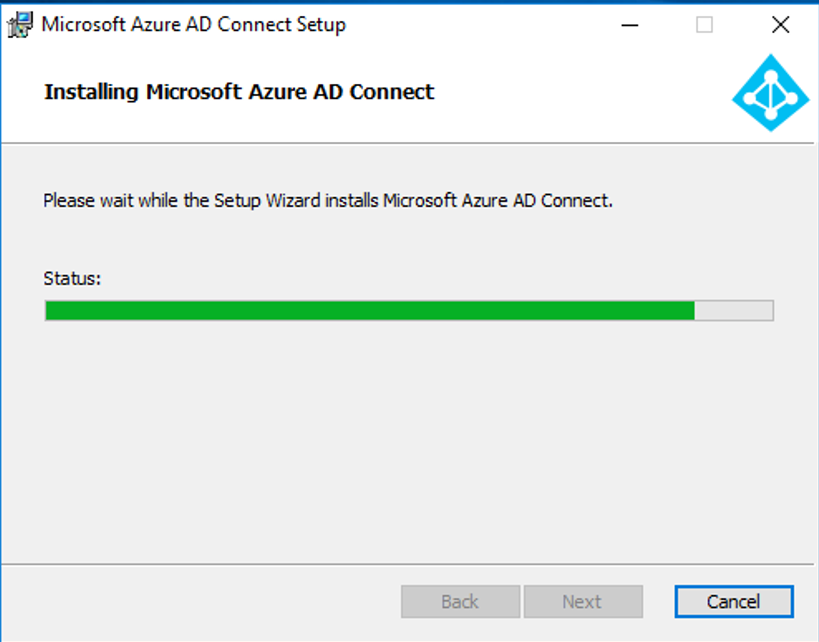
Agreement
Agree to the license terms and click Continue.
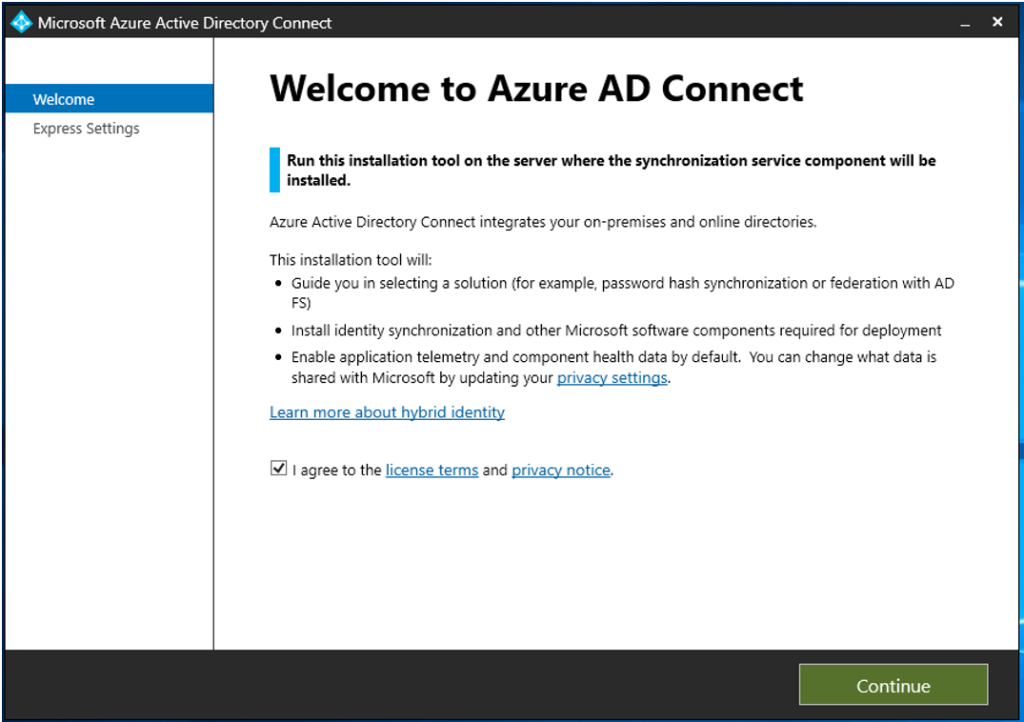
Custom and Express settings
Azure AD Connect offers two installation options to cater to different organizational needs:
- Express Settings: This option simplifies the installation process by using default settings. It’s suitable for most organizations looking for a straightforward setup.
- Custom Settings: Choose this option if you require more advanced configuration options. Custom settings allow you to tailor Azure AD Connect to your organization’s specific requirements.
In Our case we will click on Customize for a custom install
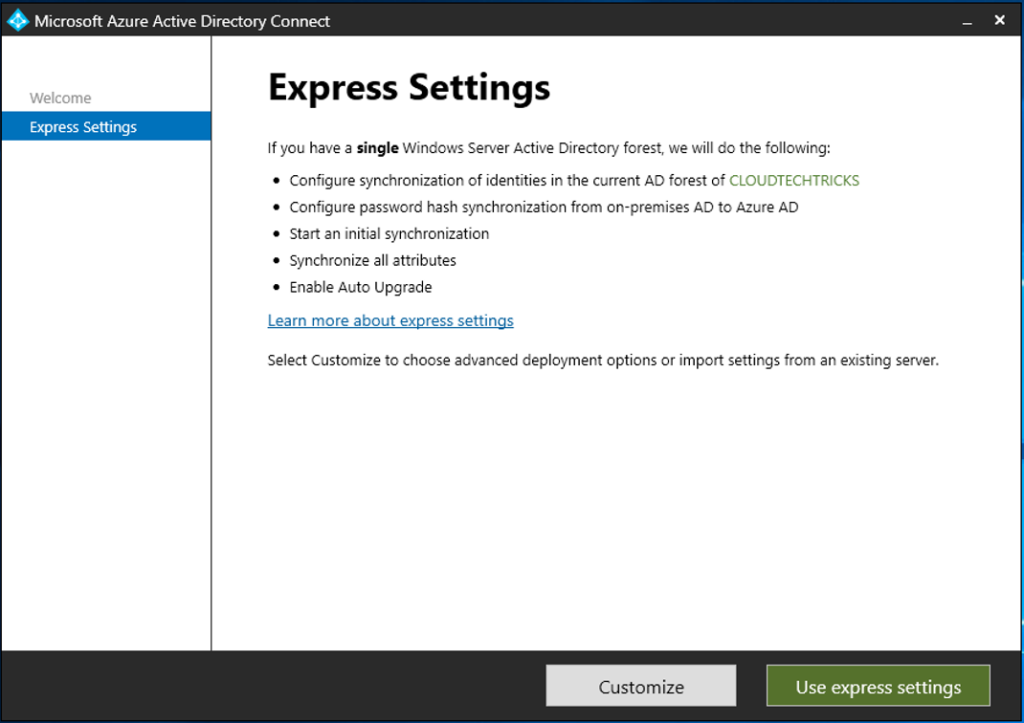
Install Required Components
Click on Install to start the Azure AD Connect components installation
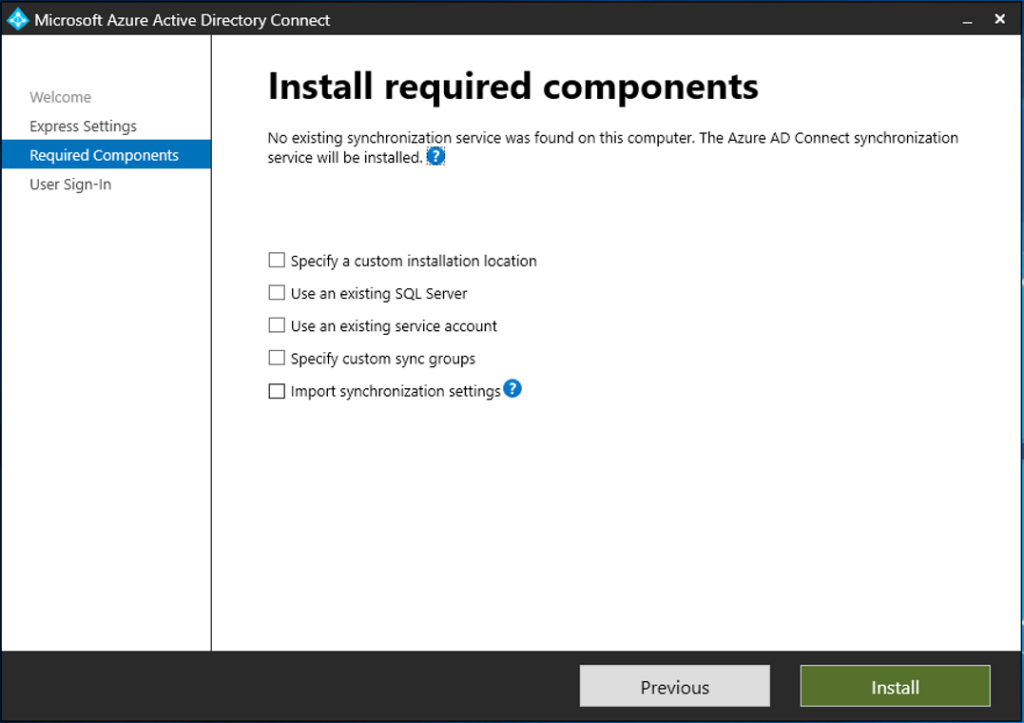
User sign-in
Select Password Hash Synchronisation. Click Next.

Connect To Azure AD
Enter the Azure Active directory global administrator credentials. Click Next.
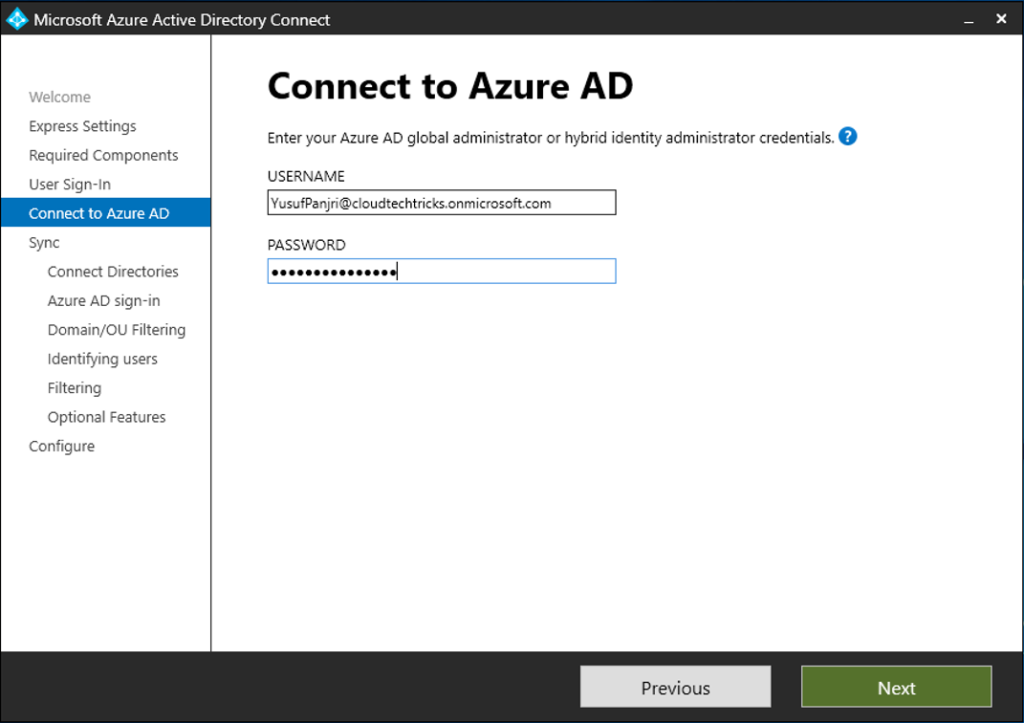

Add Forest
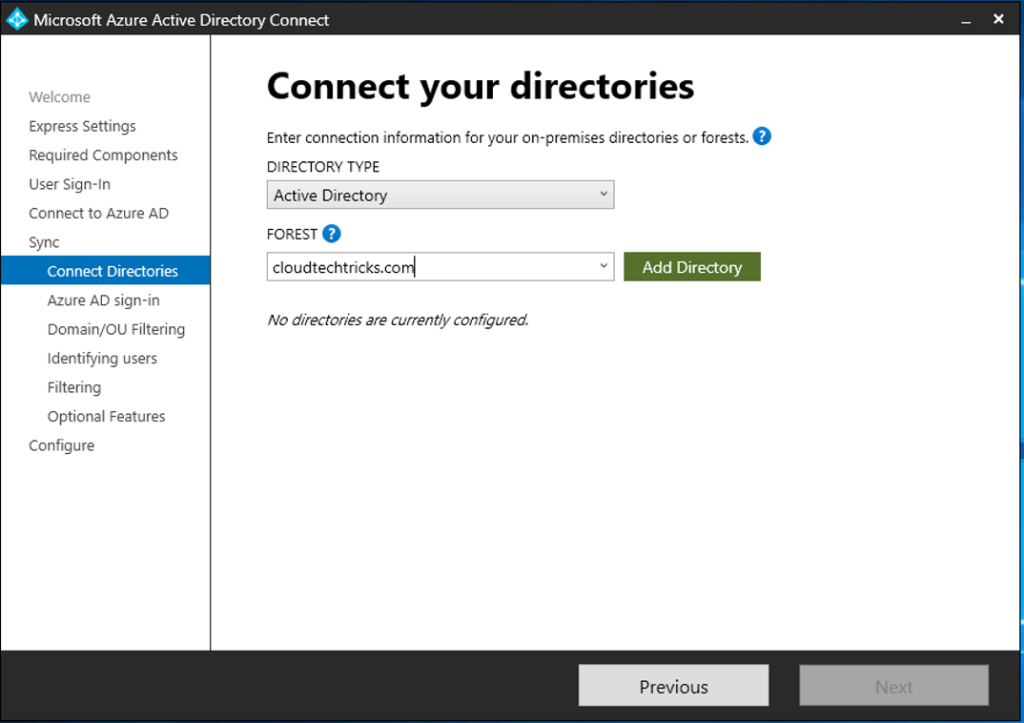
AD Forest Account
Select on Create new AD account. Enter the account with Enterprise Admin rights. Click OK.
On this step AD Connect Setup will create an Connector account (MSOL_xxxxxxxxxx) in AD with all the required permissions.
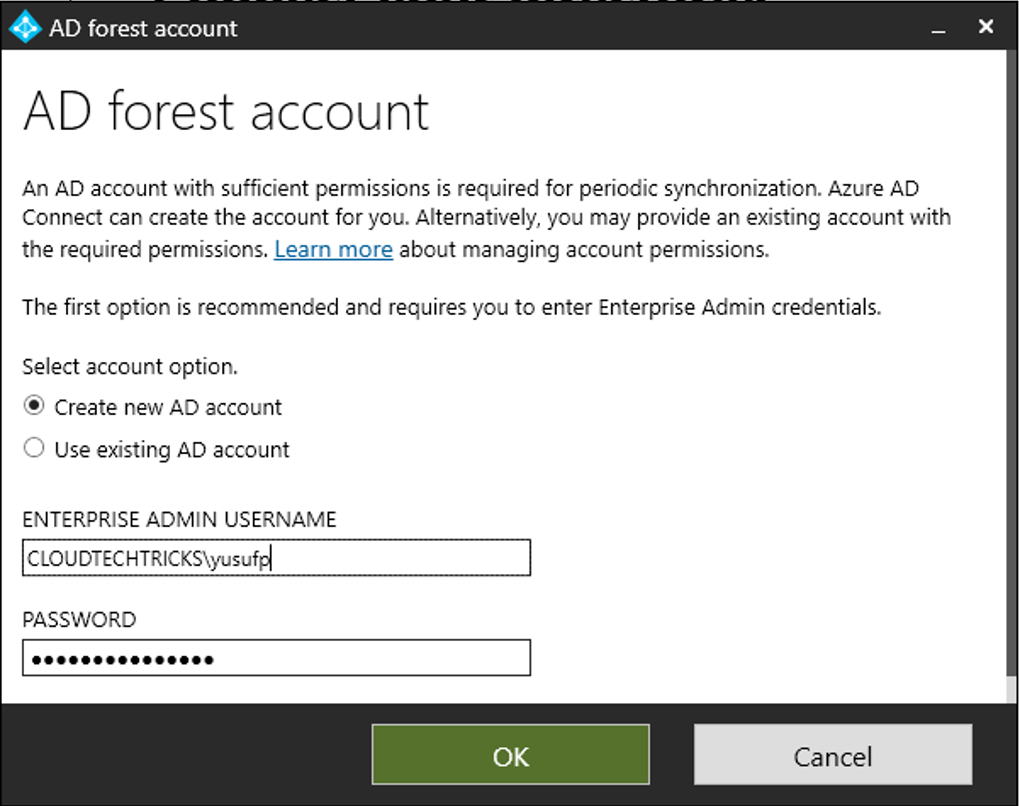
The Active Directory Forest is added. Click Next.
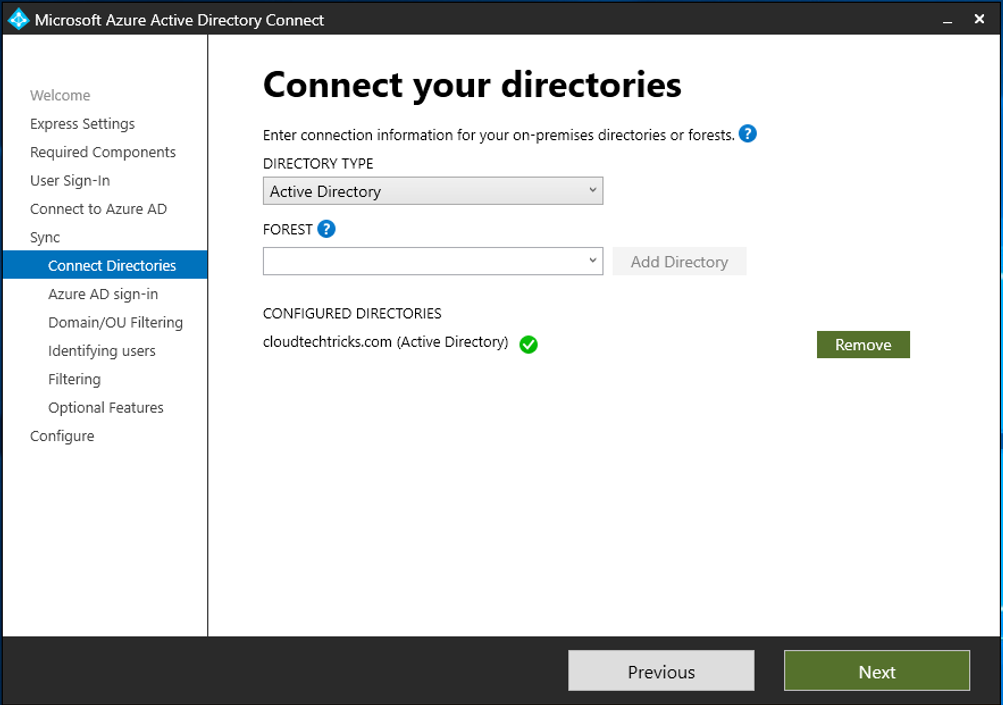
Attribute to use
Keep the settings default. Click Next
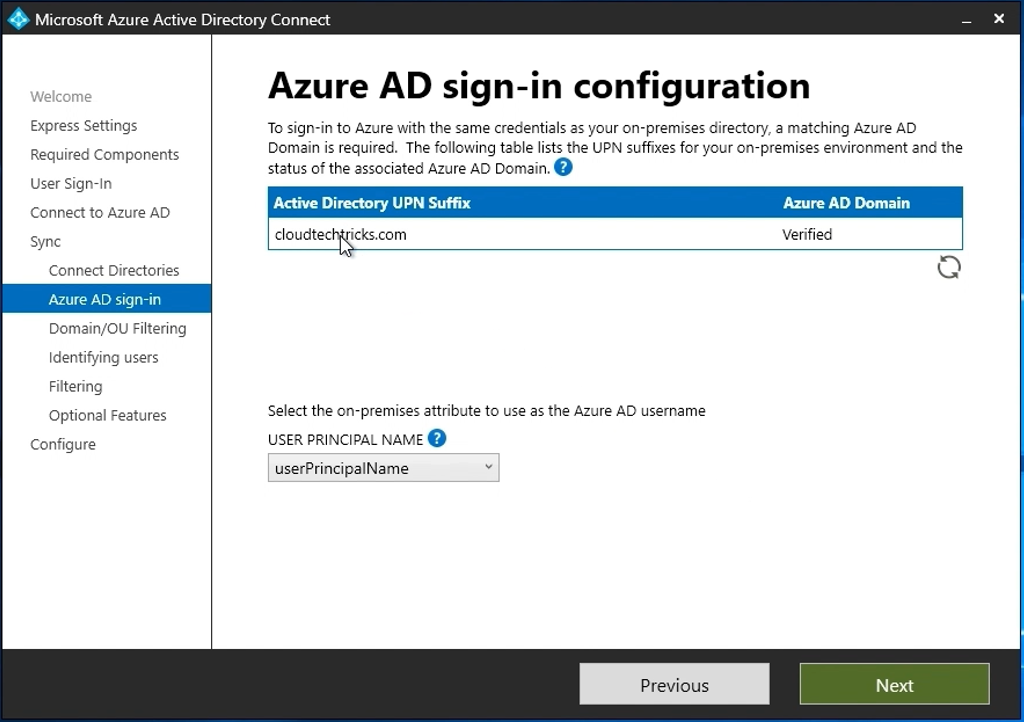
Domain and OU filtering
By Default all OU and Domains are synced, we have created a OU named “SyncedUser” Select required OUs. Click Next.
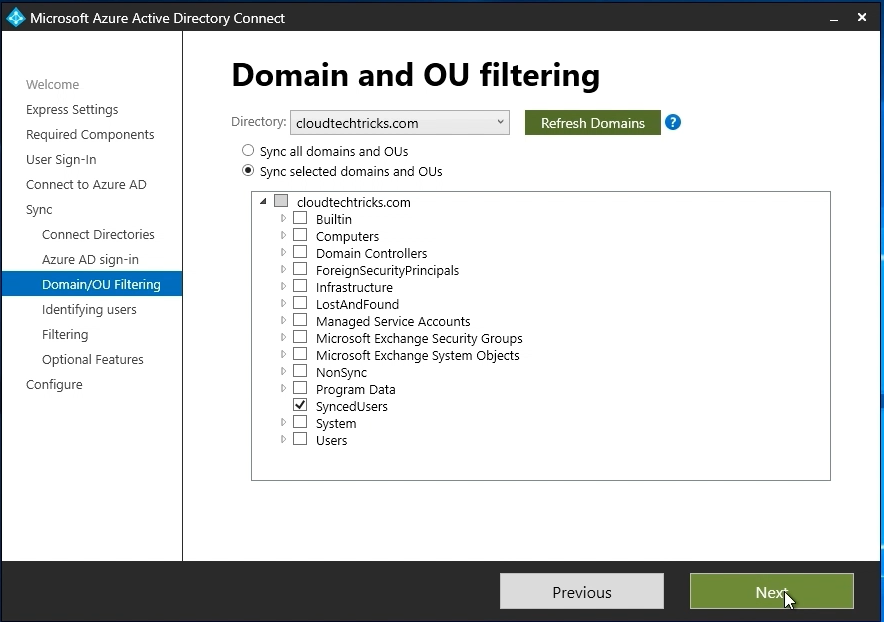
Identifying Users
Select how users should be identified in your on-premises directories. Click Next.
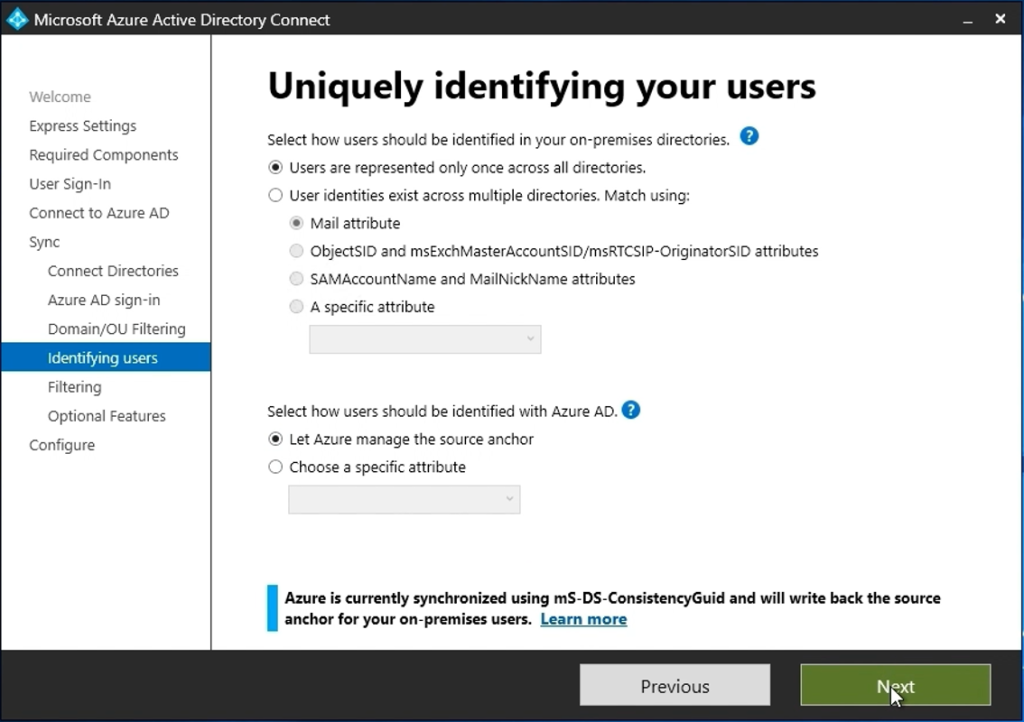
Filtering
Select “Synchronize all users and devices”. Click Next
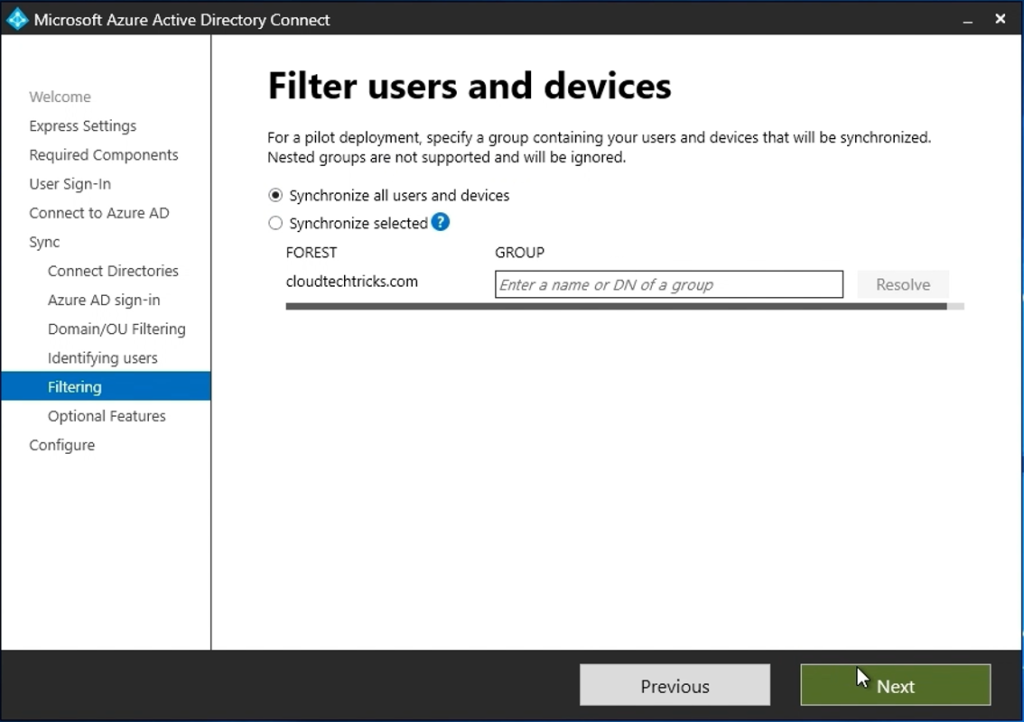
Optional Features
If you have on premise Exchange servers than you can select Exchange hybrid deployment. Click Next.
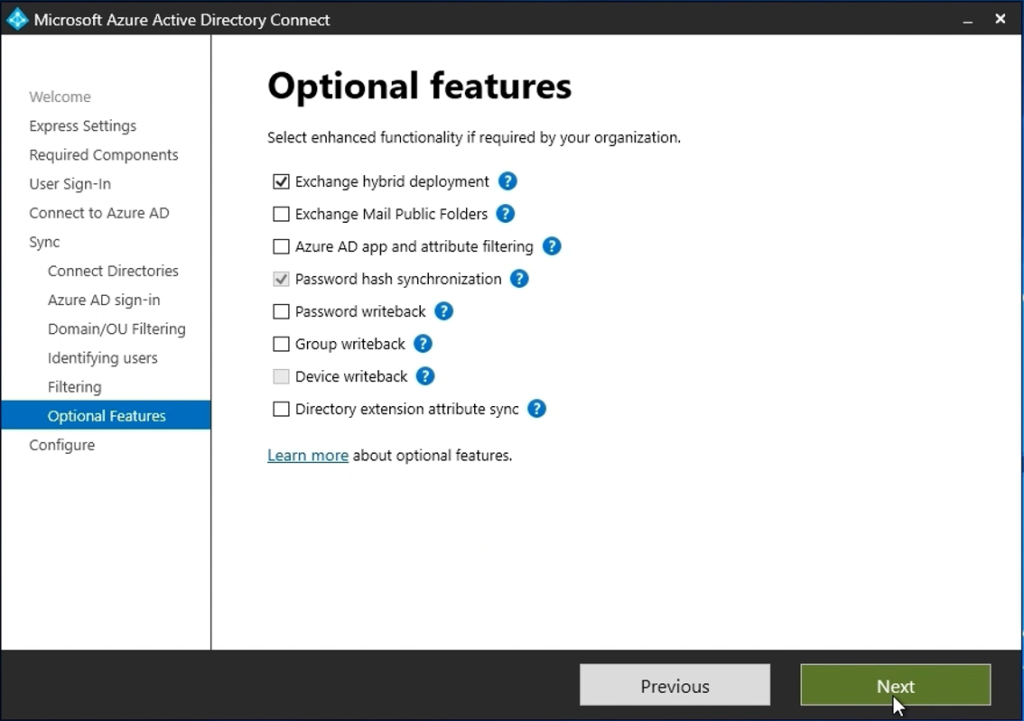
Configure
Configuration will now begin, Click Install.

Configuration Completed
You Can click Exit once the configuration is completed
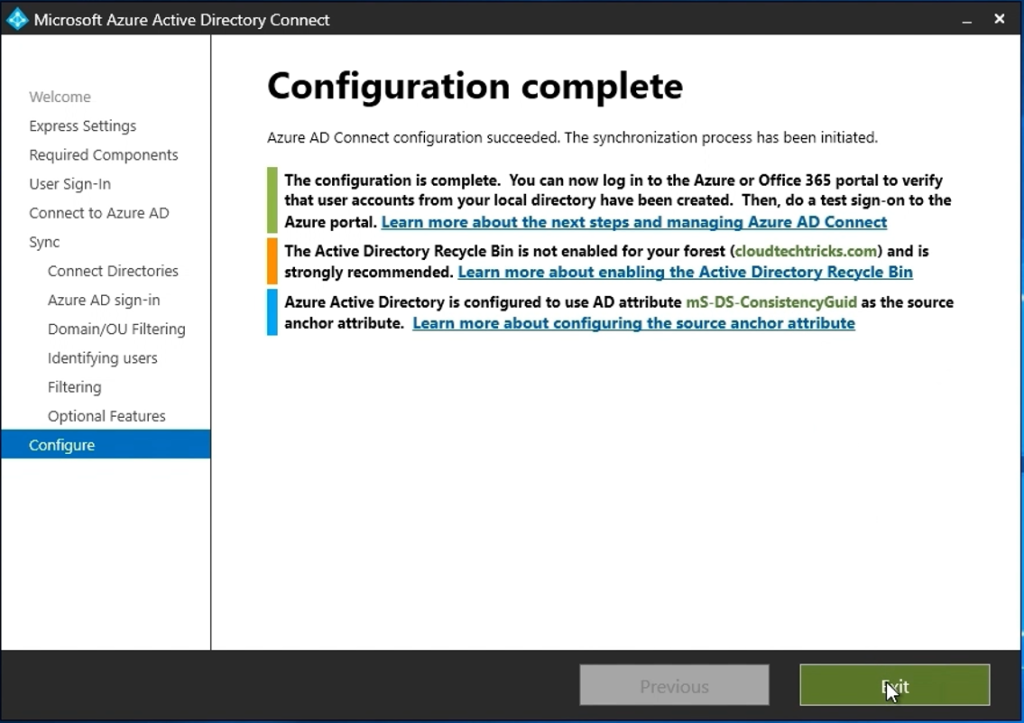
Monitor and Manage
With Azure AD Connect successfully installed and synchronized, you can now monitor and manage the synchronization process using the AD Connect tool on your server. This tool provides options to customize synchronization rules, perform manual synchronization cycles, and troubleshoot any issues that may arise.
Conclusion
Azure AD Connect serves as a pivotal tool for organizations seeking to streamline identity management across on-premises and cloud environments. By following this comprehensive guide, you’ve taken the first step toward achieving seamless identity synchronization, bolstered security, and improved user management within your organization. AD Connect empowers your organization to leverage the capabilities of Azure AD while maintaining control over your on-premises directory. Embrace this powerful tool to unlock the full potential of Microsoft’s cloud services.
Download Link
Start your journey toward unified identity management today, and enhance your organization’s efficiency and security with AADConnect